Okta
Create A New App In Okta
The first step is to create a new Okta App for Loft.
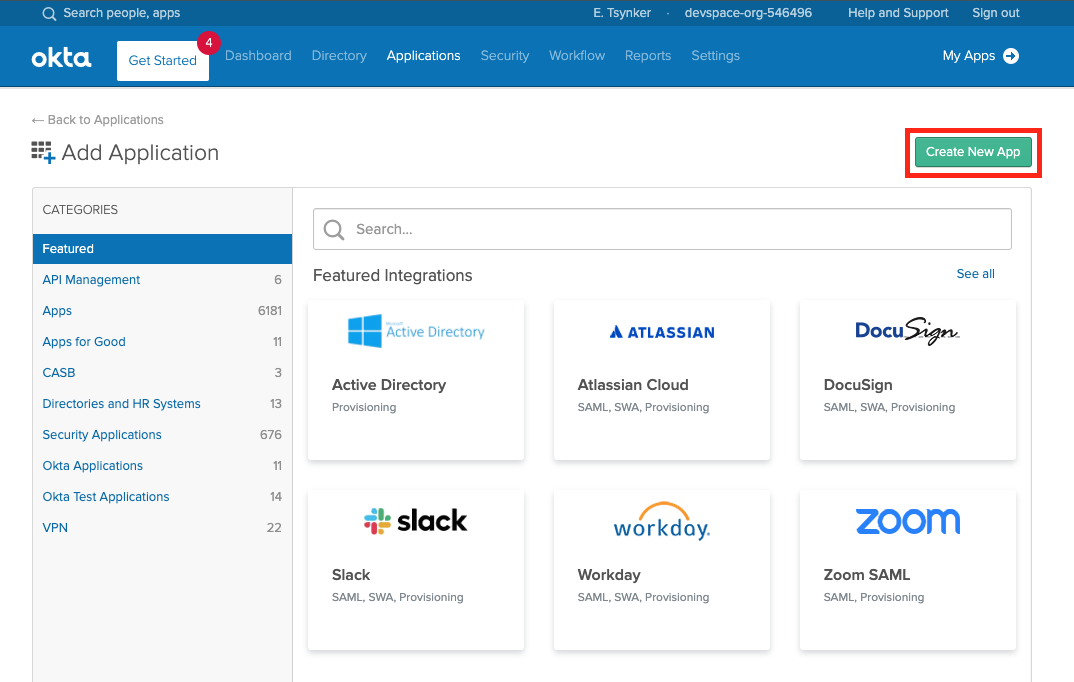
Okta - Create a new App in Okta Next select "Web" App and make sure OpenID Connect is the single sign on method.
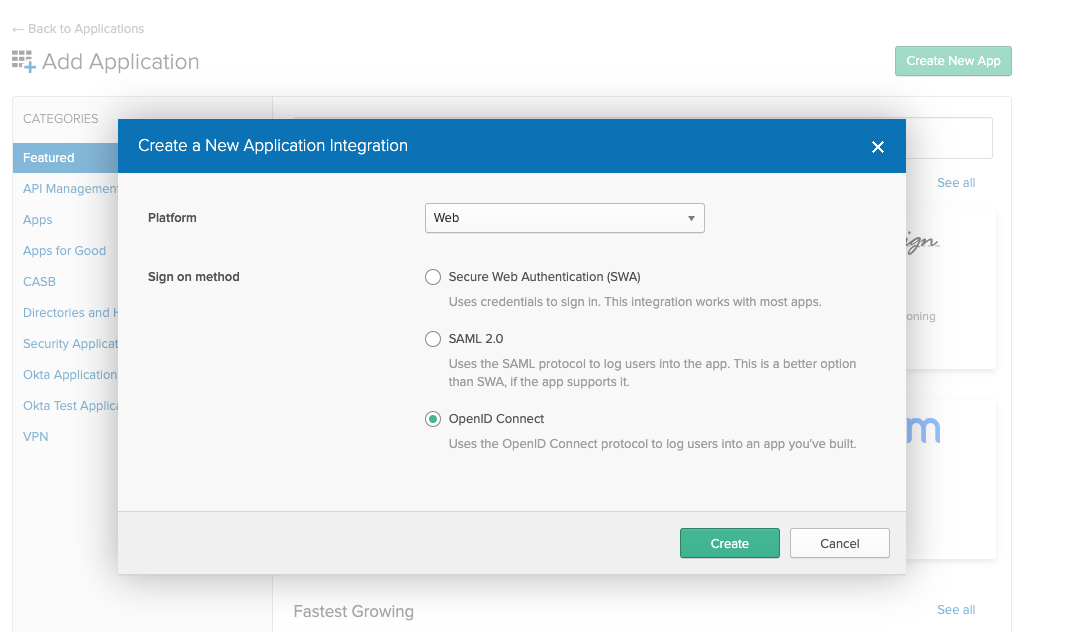
Okta - Web App with OpenID Connect as single sign on method In the next screen make sure the login redirect URIs contain your Loft instance domain:
# Exchange the ${my-loft-domain.com} with your Loft domain
https://${my-loft-domain.com}/auth/oidc/callback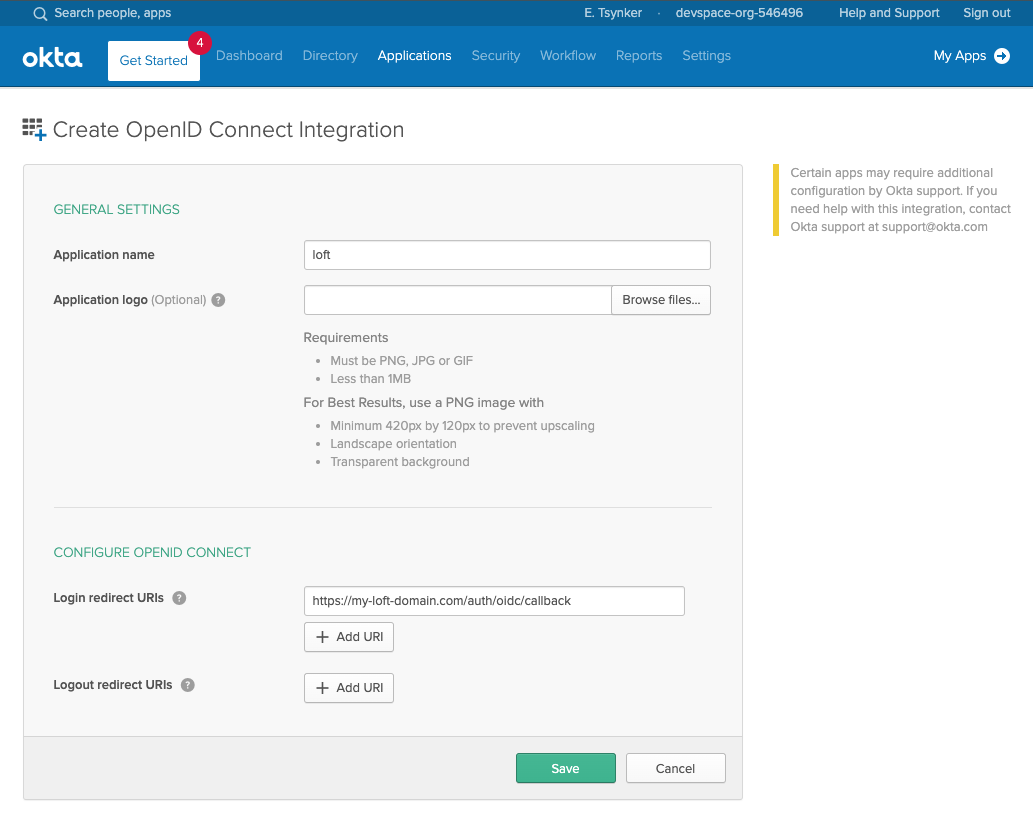
Okta - The App settings for Loft Enable Refresh Tokens
After creating an Okta app for Loft, ensure that "Refresh Token" is checked under "Allowed grant types" - otherwise your users will have to re-login everytime after a session expires.
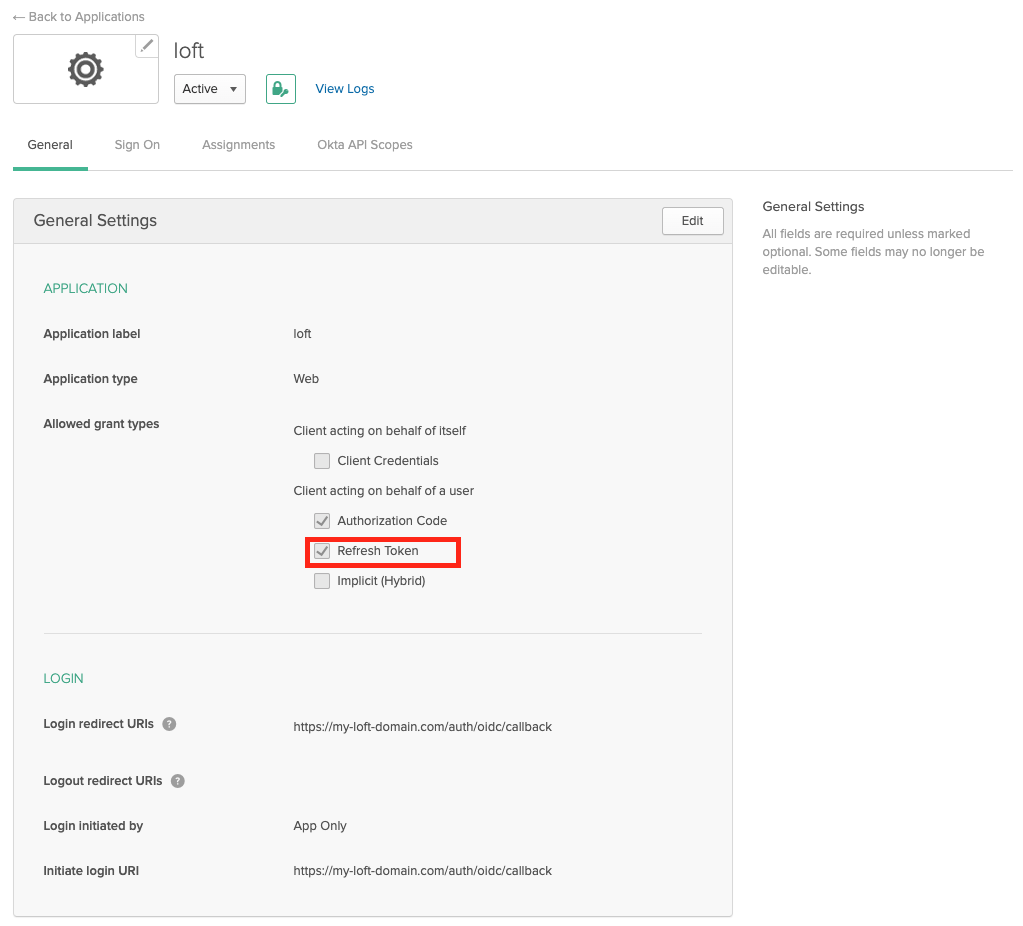
Okta - App Settings: Enable Refresh Tokens Enable Group Claims
If you want to propagate the users groups to Loft, then make sure the Group Filters in Okta are set accordingly. If you want to propagate all groups, add a RegEx filter with '.*'
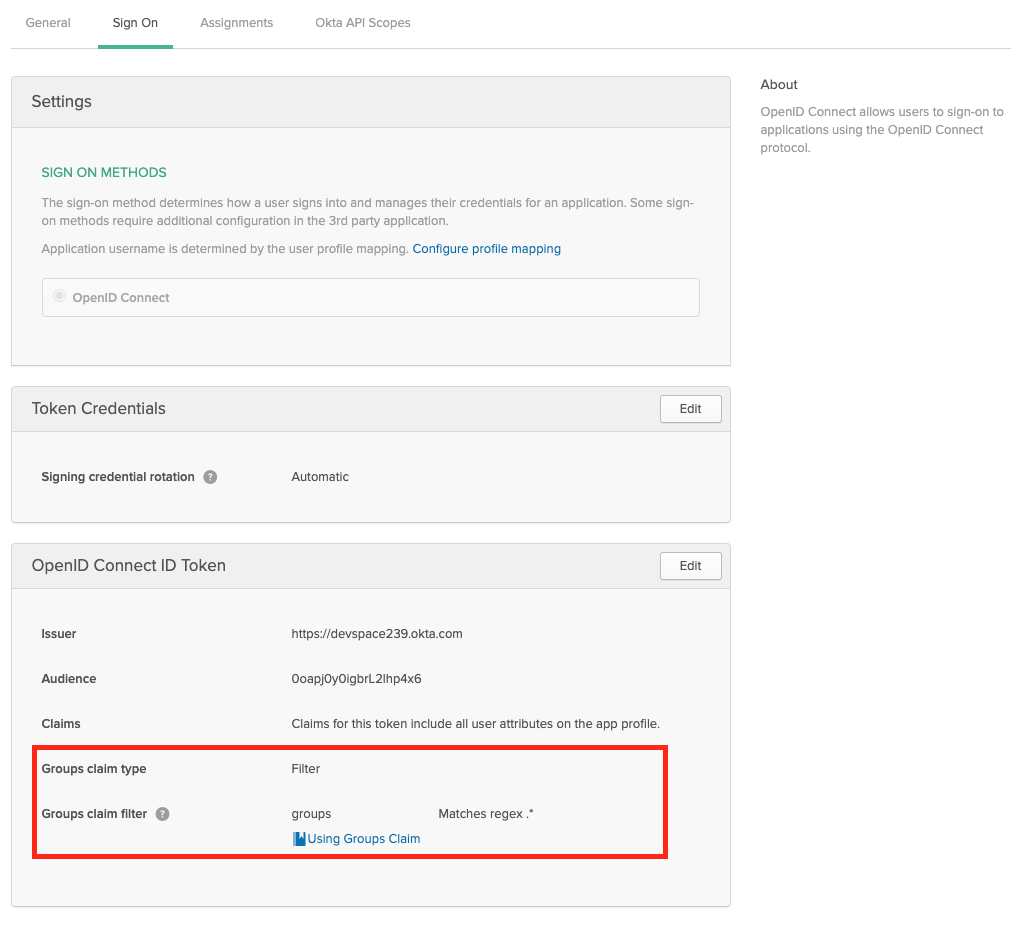
Okta - Propagate User Groups To Loft Configure Loft To Use Okta
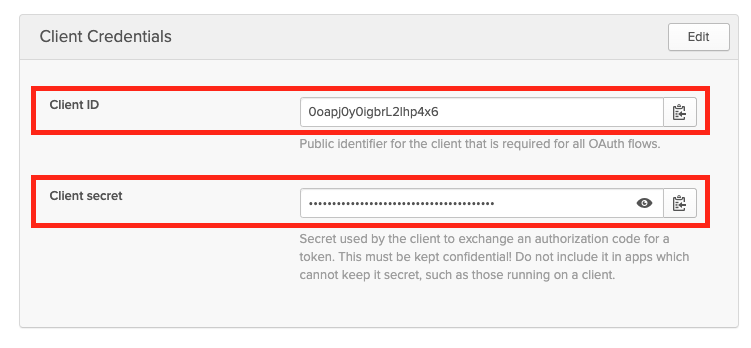
Okta - Client ID and Secret For App After configuring Okta for Loft, navigate to
Admin > Configin Loft and enter the following configuration:auth:
oidc:
issuerUrl: 'https://${MY-OKTA-SUBDOMAIN}.okta.com'
clientId: CLIENT_ID
clientSecret: CLIENT_SECRET
groupsClaim: groups
# This is needed because okta uses thin id tokens
# that do not contain the groups directly
getUserInfo: true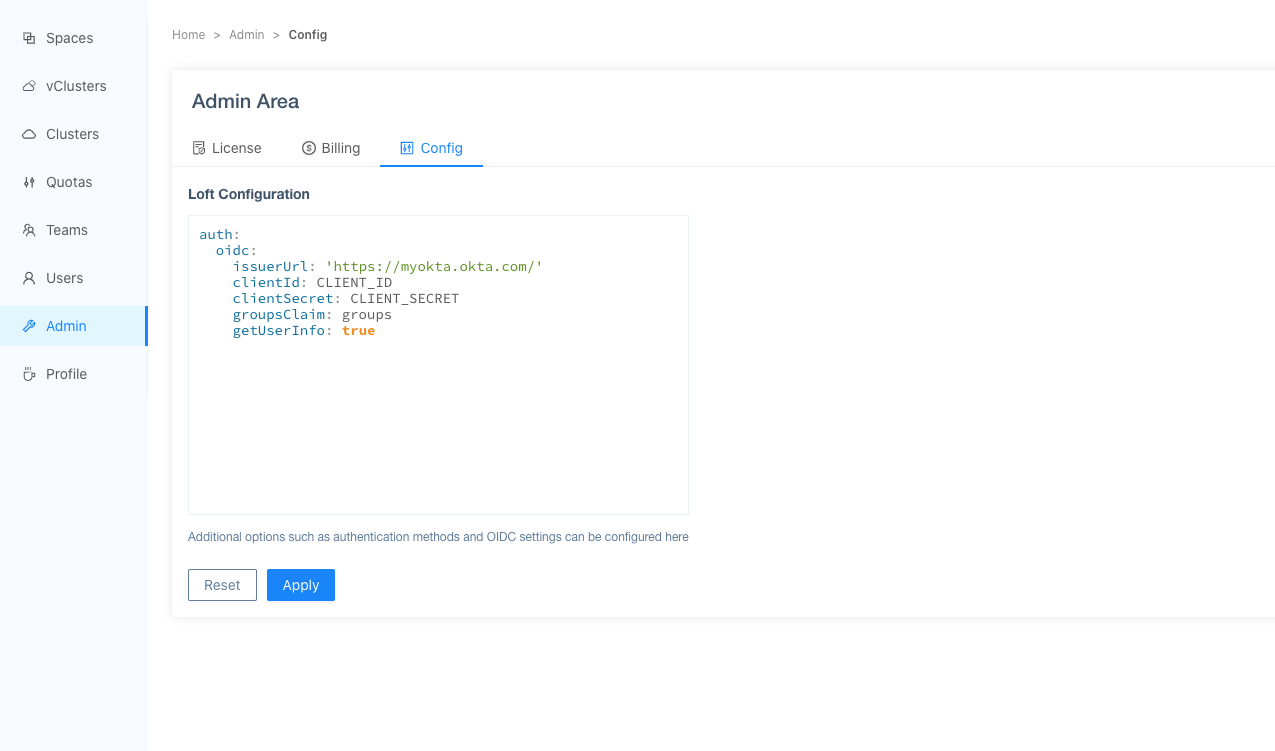
Loft - Configure Loft To Use Okta Add Users via Okta Assigments
Please make also sure that you have assigned the correct Users and Groups that you would like to access Loft in Okta.

Okta - Assign Users & Groups To Loft After users or their groups are assigned to Loft, they will be able to log in via Okta:
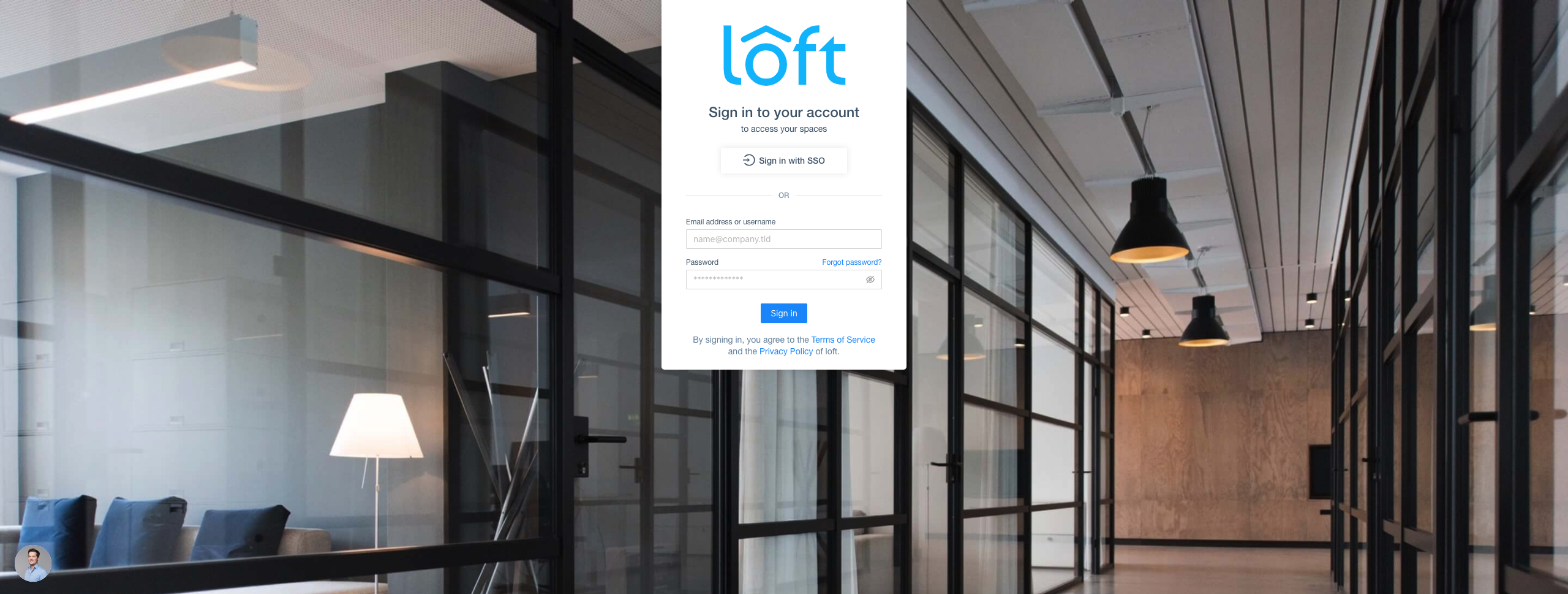
Loft - SSO via Okta Disable Username + Password Authentication (optional)
To disable password-based authentication, navigate to
Admin > Configadd these two lines to your config:auth:
oidc: ... # This is your SSO configuration (make sure this is working!)
password:
disabled: true # Disable password-based authentication